Toturial : How to create your own checklist file
Update At 2023.3.23
After exporting your checklist, please use our latest Checklist online editor to adjust it. The website is https://web.simflypad.app . With this online editor, you can easily modify your checklists and sync them back to your account using an "upload code."
Hi, we are pleased to announce that the SimFly Pad currently supports importing a customized checklist file, which may come from 3rd or yourself. Here is a simple tutorial about how to write your own checklist.
- Download the template CSV file from this link.
- Modify or create your checklist file based on the template you downloaded. Each valid row of the CSV file indicates a specific checklist item. You should modify it carefully.
- After finishing your file, you can transfer it to your iOS device by AirDrop or iCloud or something.
- Open SimFly Pad Application. Go to the Setting Tab, click "Checklist Selection," then click "Import," and select the file you created. You can use your own checklist if there is nothing wrong.
About the format of the CSV template file.
a CSV file is just a table. You can open and modify it using any Office Software, such as Office 365, or Numbers. While creating your checklist file, don't change the content in the header row.
Header:
* unique_id: a unique id for this file. Will replace the old one if you already have a checklist with the same unique_id.
* template_version: a version for this template file. Currently, it should be v0.1.
* Name: The name of this checklist file (e.g. A321 Neo)
* from: the checklist source you collected from.
* stage & stage_section & item & item_objective & item_note: combine to describe each line of your checklist file.
Item Column
stage: define each stage for your checklist file (e.g.: Before TO, TAXI....)
stage_section: use to separate the contents in one stage.
item & item_objectiveitem_note
Can be placed with item and item_objective.
or can be used as a single row.
Feel free to leave any comments below.
Template File
There are two methods you can get the template files.
* Click the "Export" button on the "Checklist Selection" page in the SimFly Pad.
* Visit https://flightsim.to/file/31449/flightpad-default-checklist-template to download.
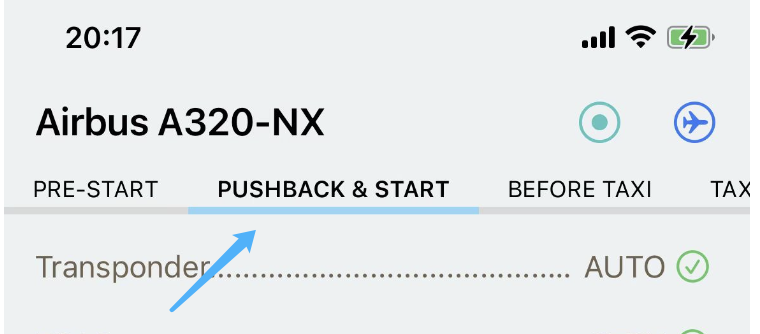




There is no link to the csv
ReplyDeleteHi, you can download the template file from https://flightsim.to/file/31449/flightpad-default-checklist-template, or click "Export" on the Checklist selection Page in SimFly Pad
Delete